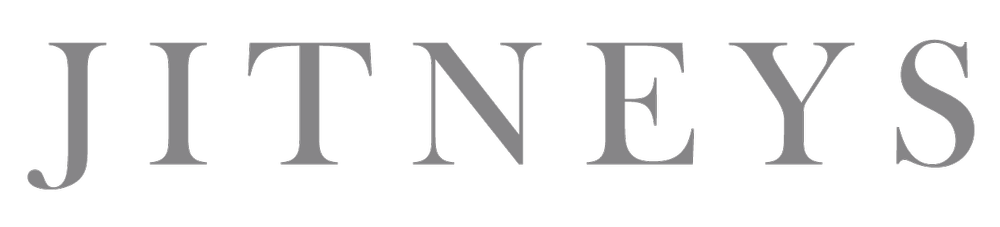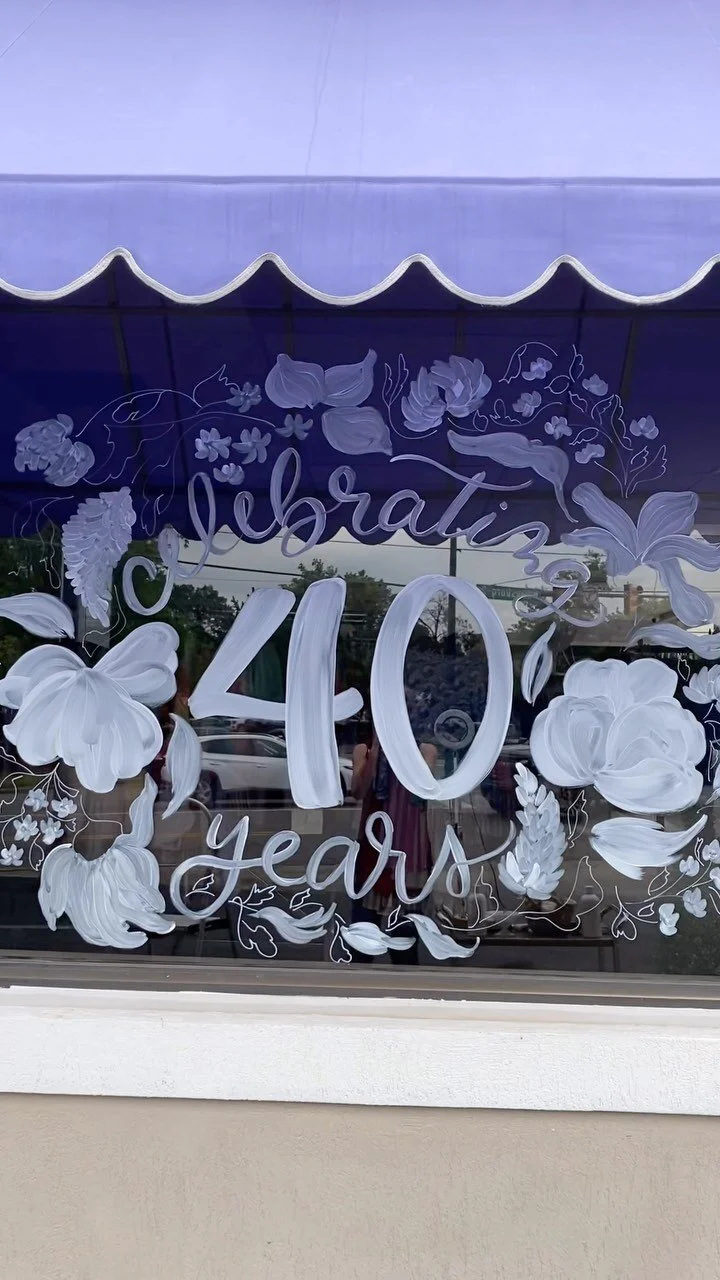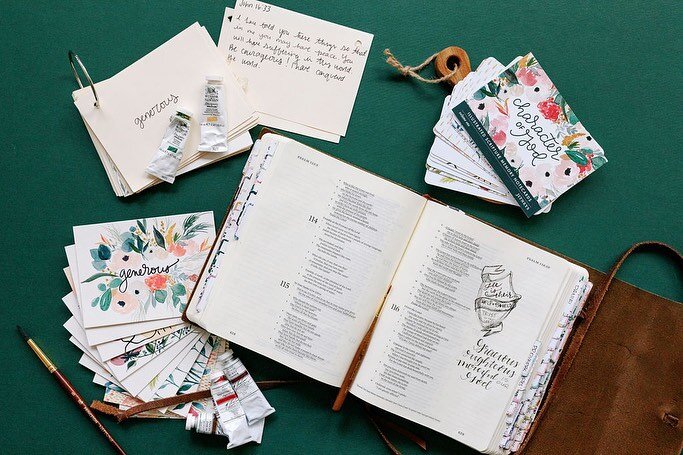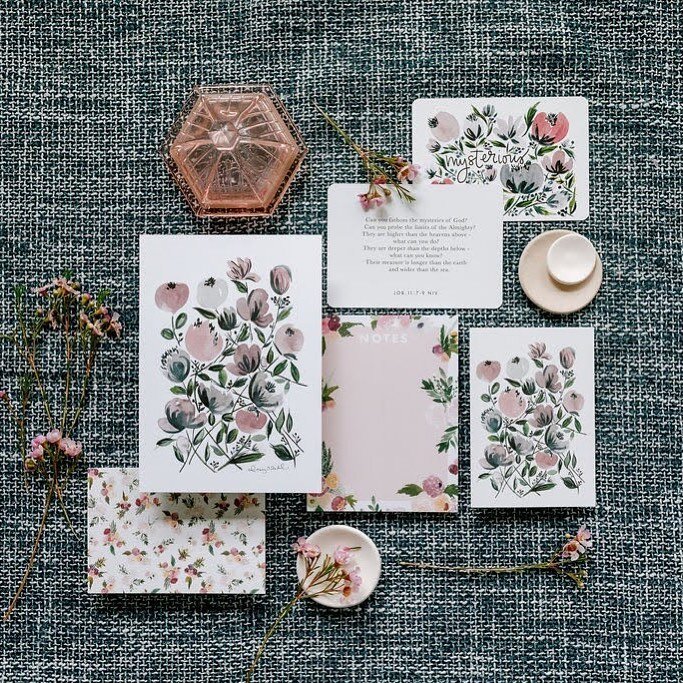Would you like to add a social media bar to the end of every post?
Something that looks a little something like this:
Great news - we're going to show you how!!
Most of you probably won't need this entire step-by-step tutorial but we wanted to offer it up just in case.
First step: Go to Share This
http://sharethis.com/
This site offers several ways to add a toolbar but we'll show you how we created the one for our blog.
STEP 1: Get The Button
Click "Get it now" in the Multi Channel box
STEP 2: Pick Your Platform
If you use Blogger (or blogspot), click on this button.
STEP 3: Stylize It
You can pick whichever style you'd like but we went with the horizontal, simple look (no visual stats). The last choice is the vertical style that you may have seen on some blogs.
STEP 4: Customize
This is where you can pick your thumbnail size (we decided on the large icons).
STEP 5: Customize Your Icons
Scroll down and you can drag the social media buttons from the right side and add it to the "Selected Services" box on the left side. Put it in the order you prefer and click "FINISH: Get the Code".
STEP 6: Sharing Preference
You can choose between Multi Post or Direct Post. We like the Multi Post because it doesn't take our readers away from our site. Click your preference and hit "GO!"

STEP 7: Add Page Element
You're almost finished...
When you clicked "GO!", it should direct you to Import Page Element from your blog. Click on the Add Widget button and Share This does the rest. How easy is that!?
You're Awesome
Here is a screenshot of what our layout page looks like with the ShareThis element.