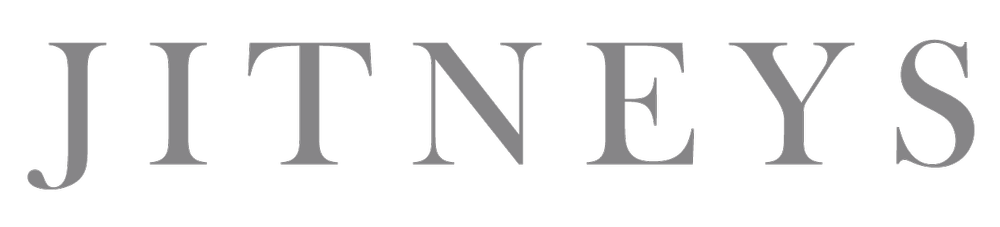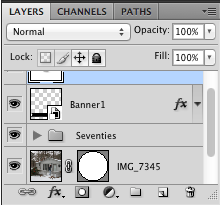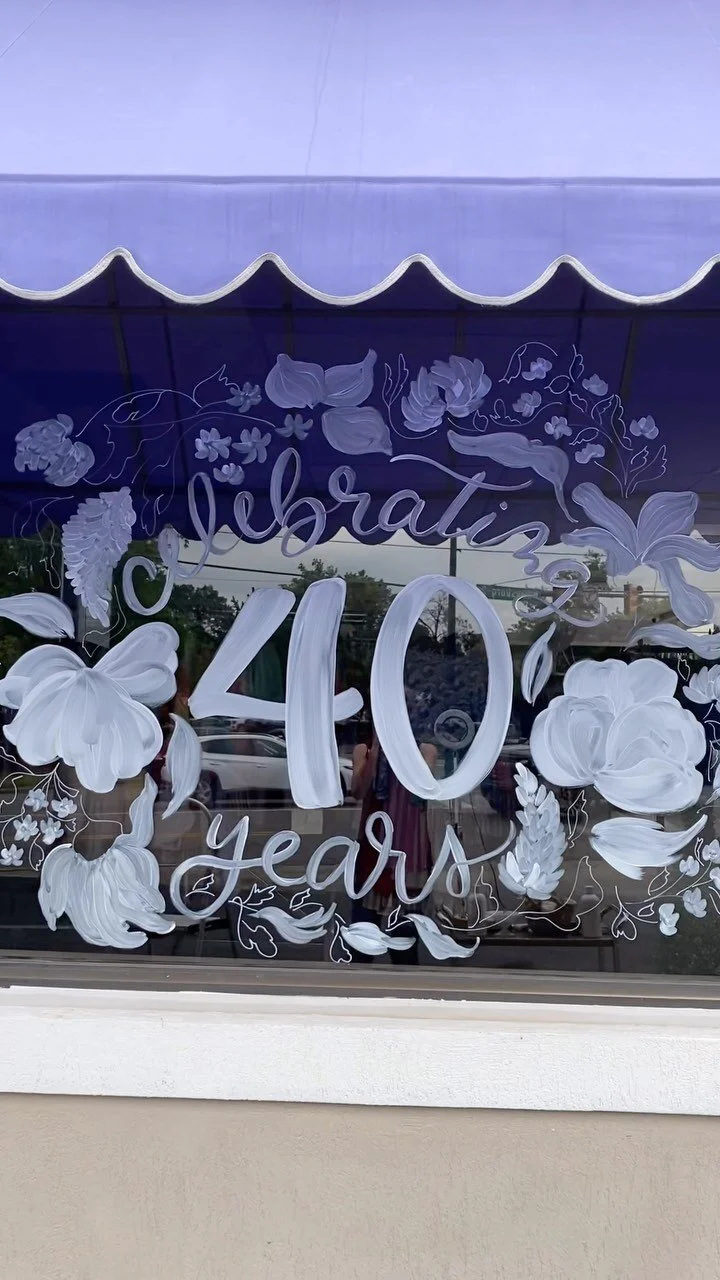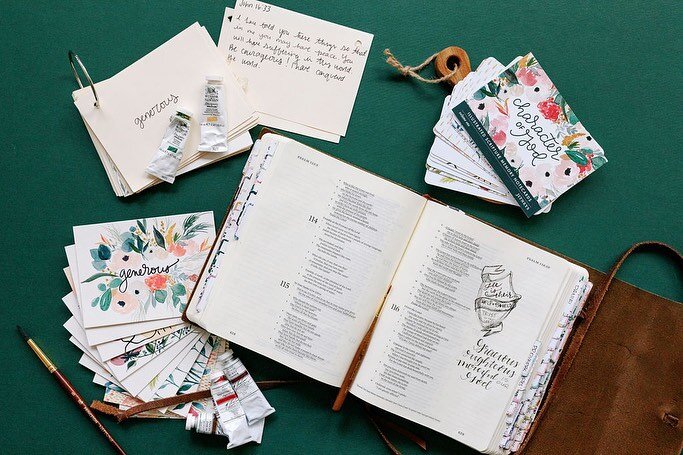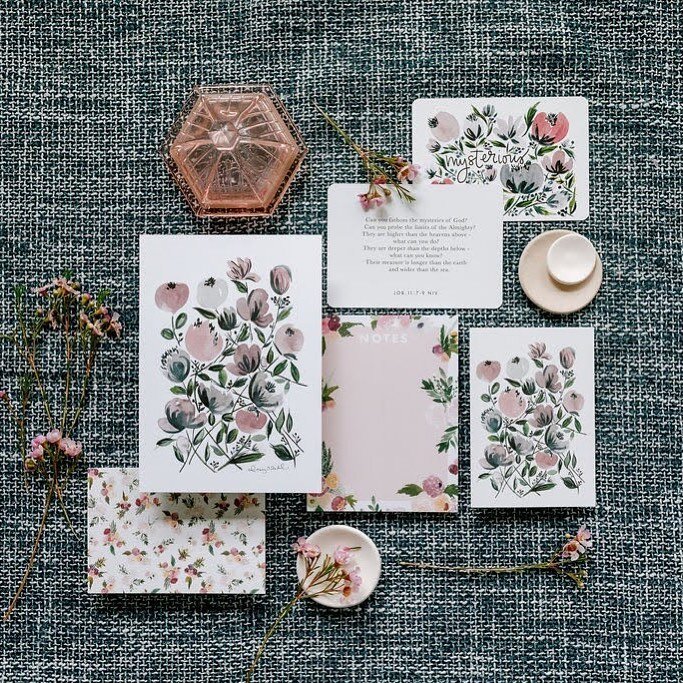Cruisin' through the Swiss Alps to Italy...
Happy Tuesday everybody! This past November, we embarked on yet another lovely trip to Germany for one of JD's business trips. Friends often ask us where we love to travel to most...
Our Top 3 List goes a little something like this:
1. Germany
2. Hawaii
3. Israel
Why does Germany rank as numero uno on our list? These photos should answer that....
This was a part of the scenic ride from Germany through the Swiss Alps to Milano, Italy. Is it not absolutely exhilarating?! JD was able to take two days off so we booked a hotel in Italy and embarked on an adventurous 8-hour road trip. Not gonna lie... I got a tad -way- sick as JD took the curves of the Alps like a pro.
As I sprawled out across the backseat with an excruciating headache and nausea, JD stopped at this amazing lake and woke me up.
"Whit, I know you're not feeling well at all but I had to pull over here for you to see this. I couldn't drive by it without waking you up."
JD ran down this little paved road to see if anything else was down the way worth seeing. I, on the other hand, grabbed a couple of courtesy doggie bags and stuffed them into the glove compartment.
A gal's gotta do what a gal's gotta do.
And then we saw this lonely park bench and decided that it needed a couple of newlyweds to keep it company...
After taking in the glorious views, we drove a little further south.
The magnificent mountain tops and mustard colored trees paired with the deep evergreens were certainly a sight to behold in contrast to this quaint little town.
And yet, the views became more immaculate...
I can't even begin to explain the surprise and mystery of this waterfall.
It appeared out of nowhere. We took a turn and -BOOM- waterfall. There it is.
In the middle of a super tiny town.
A
massive
waterfall.
JD knows that my heart bursts anytime a waterfall is in view. Memories rush into my mind from childhood when my dad would play his 12-string guitar and sing about getting lost while playing in the waterfalls with my brother.
Not to mention, "Don't Go Chasing Waterfalls" by TLC holds a pretty big place in my heart, as it was the first song I learned how to play on the guitar (second grade).
JD and I haven't experienced any waterfalls such as this on any other trip (Oahu doesn't have very big waterfalls). So when we
just happened to
drive along a windy road only to see this amazing wonder, we had no other choice but to make another pit stop, take photos and breathe in the fresh autumn air.
We will probably never be able to remember which road we were driving down (except that there was a restaurant somewhere along the road called "Pink Panther Pizza") or how far away we were from our destination...
but that's the entire point of this blog.
As cliche as it sounds, it's not about the destination - it's about the journey.
So stop every once in a while to breathe in the fresh air;
to drive a little further south and search for the small wonders of nature God has hidden especially for you to find;
and most importantly, to enjoy the journey with someone you love.
Easter : For He Has Risen
Vintage Greetings : Easter Inspiration
A Little DIY Inspiration for Your Thursday...
Etsy Product Release : Moustache Burlap Tote
To be honest with you, I'm quite unsure of the best way to spell moustache. Regardless of your personal preference in spelling it "moustache" or "mustache", this burlap tote bag is the perfect size to hold all of your valuables or party essentials. You can stock it up with fantastic goodies and give it away as a gift. In fact, we think this would be a fabulous tote to fill with wonderful trinkets for a bridesmaid's gift.
HAPPY WEDNESDAY, EVERYONE!!
Etsy Product Release : Easter Bunny Burlap Tote
DIY Blog Design : How to Link Your Blog Buttons {Step-by-Step}
DIY Blog Design : How to Make a Blog Button {Step-by-Step}
DIY Blog Design : How to Pick a Color Palette
It would be so much easier if I bought a template from one of the awesome professional designers on Etsy, but I'm a stubborn DIY-gal.